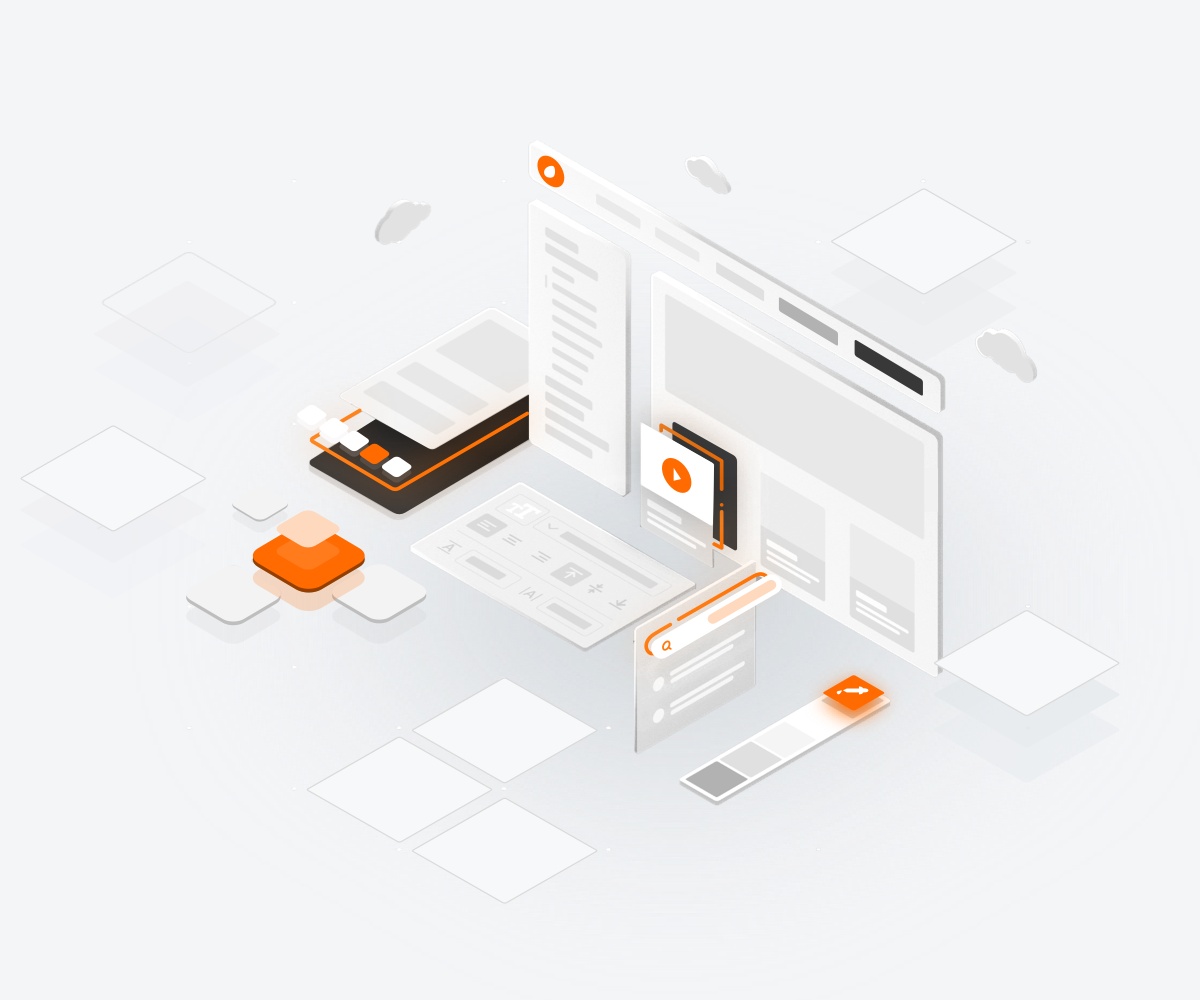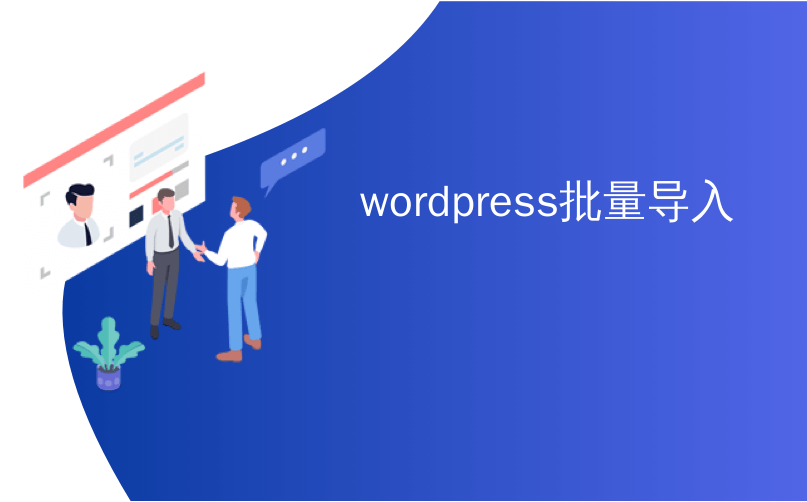
wordpress批量导入
Recently, one of our users asked us for a better way to bulk edit hundreds of featured images on their site. Featured images, commonly known as post thumbnails, are an essential part of many WordPress themes. Adding or removing featured images for a single post can be easily done by editing a post however changing or editing them for multiple posts can be a bit cumbersome. In this article, we will show you how to easily bulk edit featured images in WordPress.
最近,我们的一位用户要求我们提供一种更好的方法来批量编辑其网站上的数百张特色图片 。 精选图片,通常称为发布缩略图,是许多WordPress主题的重要组成部分。 通过编辑帖子可以轻松地为单个帖子添加或删除特色图像,但是为多个帖子更改或编辑它们可能有点麻烦。 在本文中,我们将向您展示如何轻松地在WordPress中批量编辑特色图片。
First thing you need to do is install and activate the Quick Featured Images plugin. Upon activation, the plugin adds a new menu item labeled ‘Featured Images’ in your WordPress admin bar. Clicking on it will take you to plugin’s configuration screen.
您需要做的第一件事是安装并激活Quick Featured Images插件。 激活后,该插件会在您的WordPress管理栏中添加一个新菜单项,标记为“功能图像”。 单击它会将您带到插件的配置屏幕。
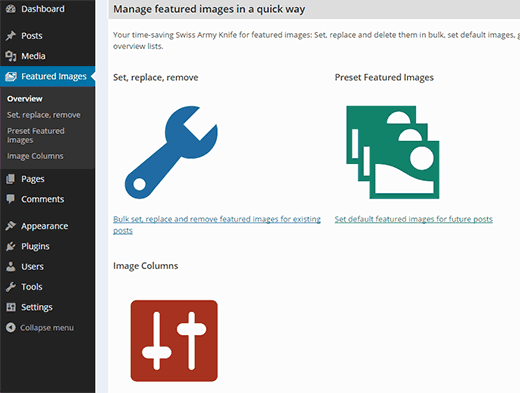
Quick Featured Images allow you to quickly set, remove, or replace featured images. You can also set default featured images and display featured image column on the posts screen. We will walk you through each of these functions.
快速精选图像使您可以快速设置,删除或替换精选图像。 您还可以设置默认的特色图片,并在帖子屏幕上显示特色图片列 。 我们将引导您完成所有这些功能。
批量设置,替换,删除特色图片 (Bulk Set, Replace, Remove Featured Images)
If you want to quickly set, replace, or remove featured images, then you need to visit Featured Images » Set, replace, remove.
如果要快速设置,替换或删除特色图像,则需要访问特色图片»设置,替换,删除 。
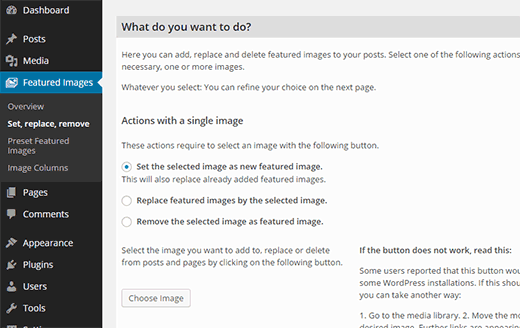
The first option on the page allows you to perform certain actions using a single image. You can set a single image as featured image for all published posts which will also replace existing featured images. The second setting allows you to replace existing featured images with the selected image. The third setting looks for the image on your website and removes it as featured image.
页面上的第一个选项使您可以使用单个图像执行某些操作。 您可以将一个图像设置为所有已发布帖子的特色图像,这还将替换现有的特色图像。 第二个设置允许您用所选图像替换现有的特色图像。 第三种设置会在您的网站上查找该图片,并将其作为特色图片删除。
You can also use multiple images and set them randomly as featured images on all your existing posts. Simply upload the images you want to use under ‘Actions with multiple images’.
您还可以使用多个图像并将它们随机设置为所有现有帖子上的精选图像。 只需在“多张图片的操作”下上传您要使用的图片 。
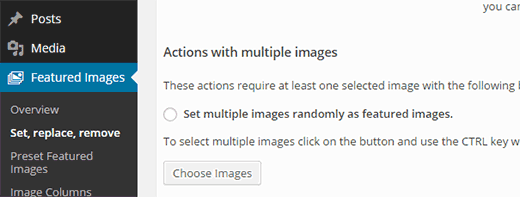
The last section on the page is labeled ‘Action with no images’. Under this section, you can use the first image in a post as featured image or remove featured images from all posts on your website.
页面的最后部分标记为“没有图像的操作”。 在此部分下,您可以将帖子中的第一张图片用作特色图片,也可以从网站上的所有帖子中删除特色图片。
基于分类的预设特色图像 (Preset Featured Images Based on Taxonomy)
You can easily set a default featured image for each post, or a default featured image based on category. Quick Featured Images provides you a graphical interface to set a default featured image. You can also choose preset featured images for each taxonomy term on your site.
您可以轻松地为每个帖子设置默认的特色图片,也可以根据category轻松设置默认的特色图片。 快速精选图像为您提供了一个图形界面来设置默认的精选图像。 您还可以为网站上的每个分类术语选择预设的特色图像。
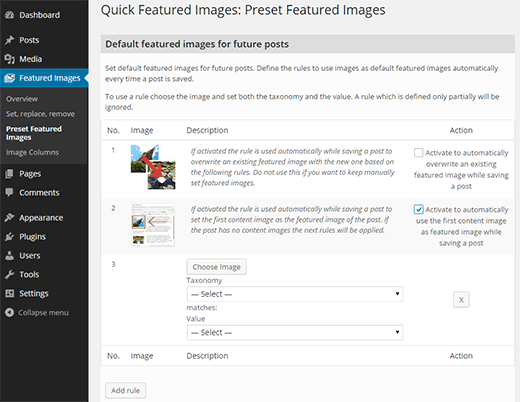
Start by going to Featured Images » Preset Featured Images to set the rules for default featured images.
首先转到“ 特色图片”»“预设特色图片”来设置默认特色图片的规则。
The first rule on the page will override any featured image set on a post when the post is saved or published. If you want to set the featured image, then the plugin will use the rules you describe on this page.
保存或发布帖子时,页面上的第一条规则将覆盖帖子上设置的所有特色图片。 如果要设置特色图像,则插件将使用您在此页面上描述的规则。
You can activate this setting if you run a multi-author WordPress blog and don’t want your authors to set featured images. You can also use this rule if you want to use featured images based on the post’s taxonomy.
如果您运行多作者WordPress博客并且不希望您的作者设置特色图像,则可以激活此设置。 如果要基于帖子的分类法使用特色图像,也可以使用此规则。
The second rule on the page allows the plugin to use the first image inside a post to be used as a featured image. If no image is found, then the plugin will use the rules you describe on this page.
页面上的第二条规则允许插件将帖子中的第一张图片用作特色图片。 如果找不到图像,则插件将使用您在此页面上描述的规则。
The last option allows you to set your own custom rules. You can add multiple rules by clicking on the Add Rule button. This allows you to set featured images based on categories, tags, or any custom taxonomy you may be using on your site. Simply choose an image, and then choose a taxonomy term.
最后一个选项允许您设置自己的自定义规则。 您可以通过单击“添加规则”按钮来添加多个规则。 这使您可以根据类别,标签或您在网站上可能使用的任何自定义分类法来设置特色图像。 只需选择一个图像,然后选择一个分类术语。
Don’t forget to save your changes once you are finished setting up featured images.
完成设置特色图像后,不要忘记保存更改。
在帖子屏幕上添加特色图片栏 (Adding a Featured Image Column on Posts Screen)
When you see the list of posts on your WordPress admin area, you wouldn’t see a featured image next to post titles. If you want to see whether a post has featured image or not, then you will have to edit the post. Quick Featured Images allows you to add a featured image column on the posts, pages, or any custom post types screen.
当您在WordPress管理区域中看到帖子列表时,您不会在帖子标题旁边看到特色图片。 如果要查看帖子是否具有特色图片,则必须编辑该帖子。 快速精选图像使您可以在帖子,页面或任何自定义帖子类型屏幕上添加精选图像列。
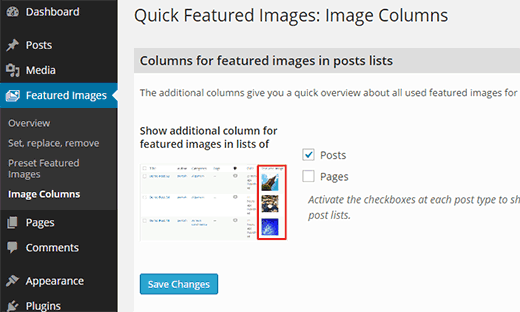
Simply click on Featured Images » Image Columns and choose the post type where you want to enable this feature. This is how featured image column will appear on your posts screen:
只需单击Featured Images»Image Columns,然后选择要启用此功能的帖子类型。 特色图片列将以以下方式显示在您的帖子屏幕上:
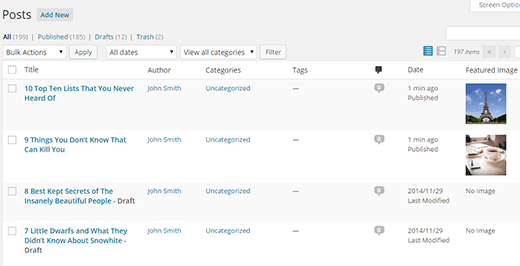
That’s all for now. We hope this article helped you learn how to bulk edit featured images in WordPress. You may also want to check out our guide on how to fix common image issues in WordPress.
目前为止就这样了。 我们希望本文能帮助您学习如何在WordPress中批量编辑特色图片。 您可能还需要查看有关如何解决WordPress中常见图像问题的指南。
If you liked this article, then please subscribe to our YouTube Channel for WordPress video tutorials. You can also find us on Twitter and Google+.
如果您喜欢这篇文章,请订阅我们的YouTube频道 WordPress视频教程。 您也可以在Twitter和Google+上找到我们。
翻译自: https://www.wpbeginner.com/plugins/how-to-bulk-edit-featured-images-in-wordpress/
wordpress批量导入